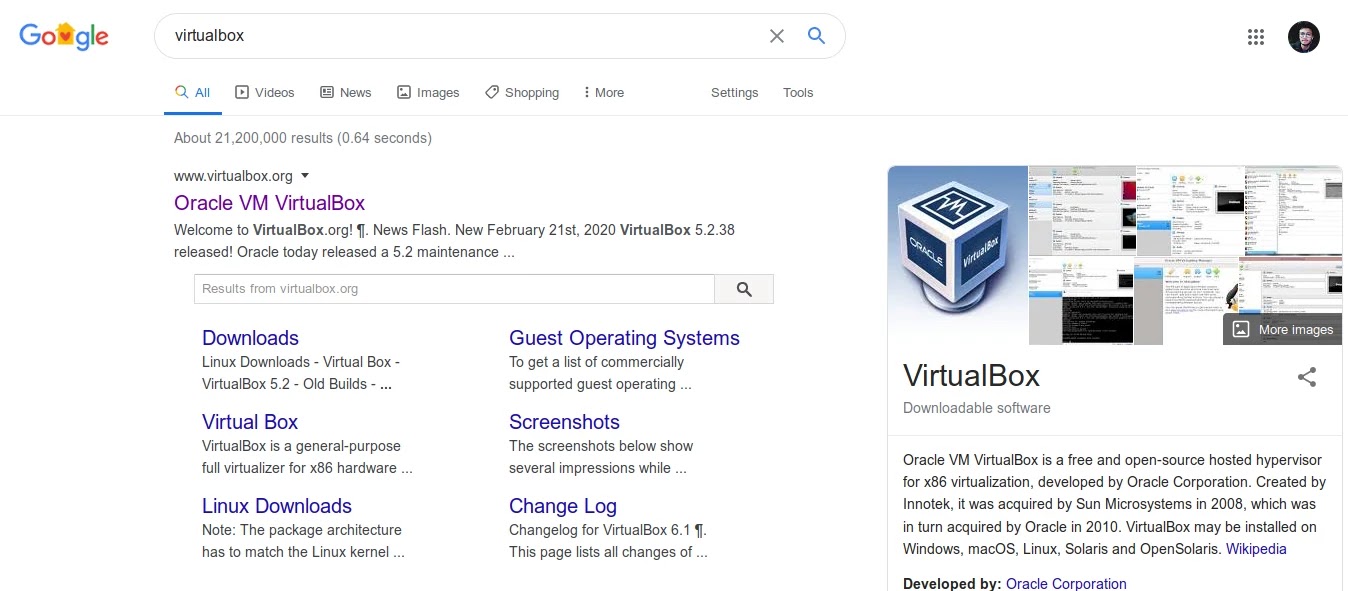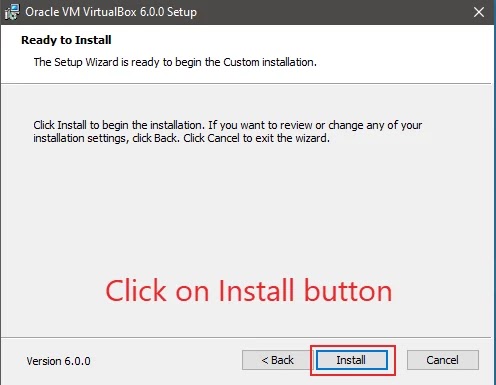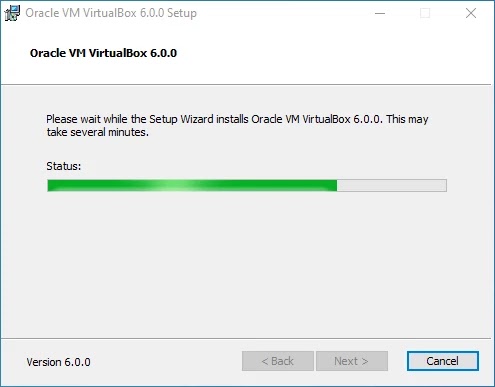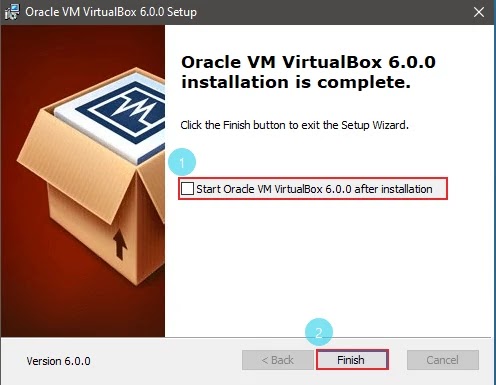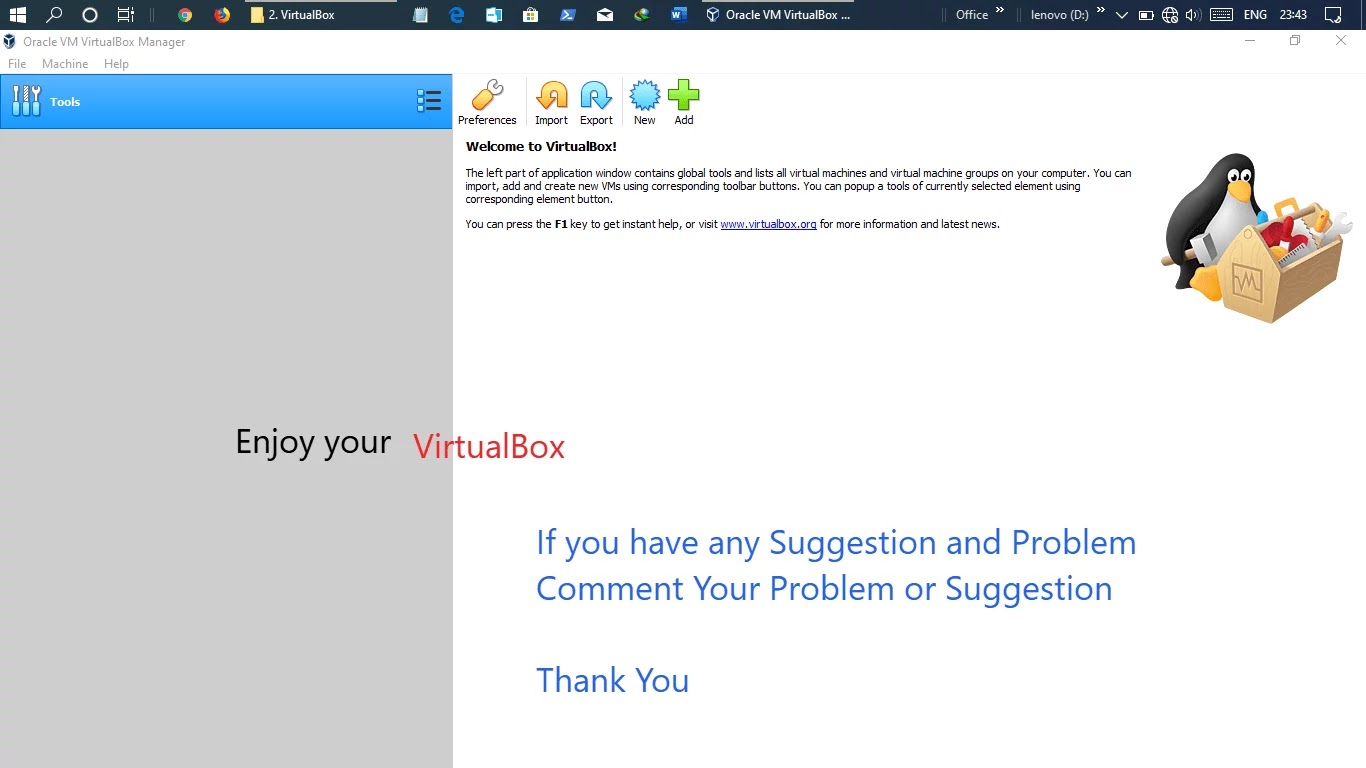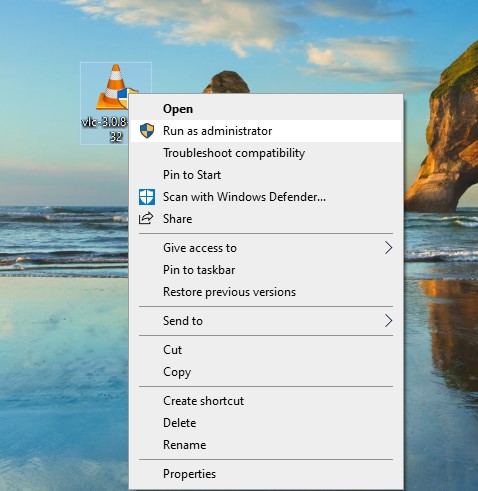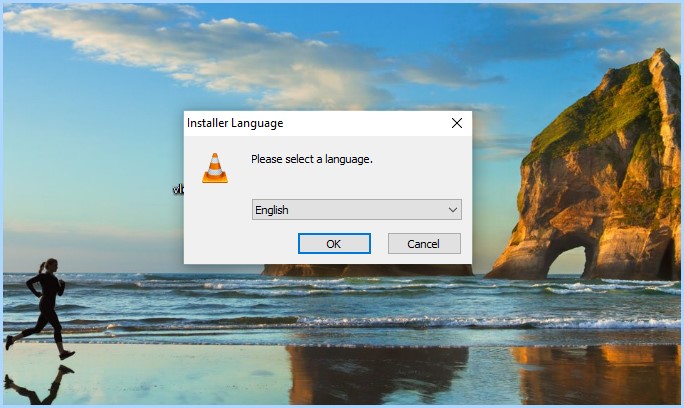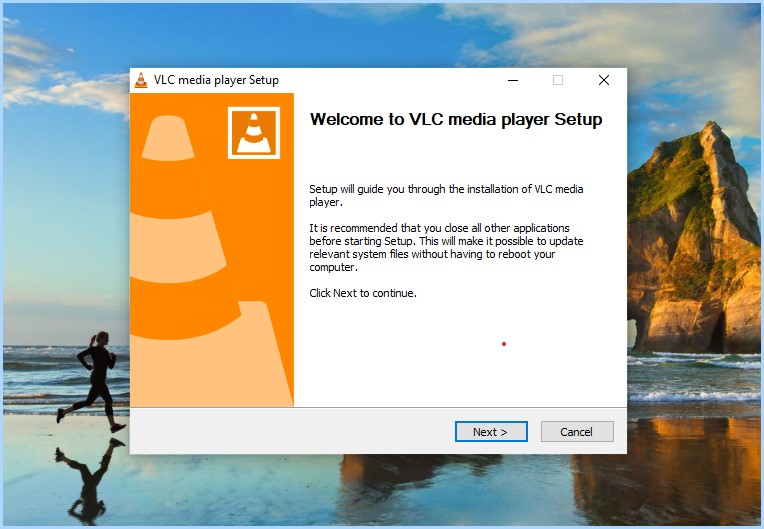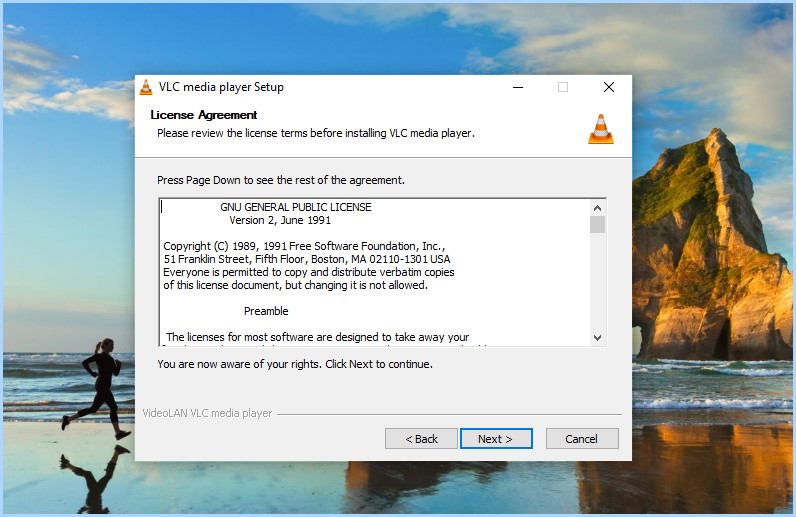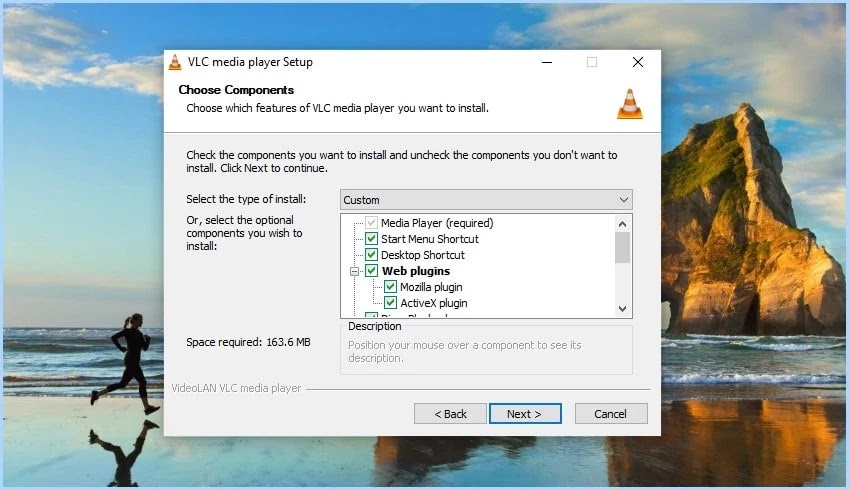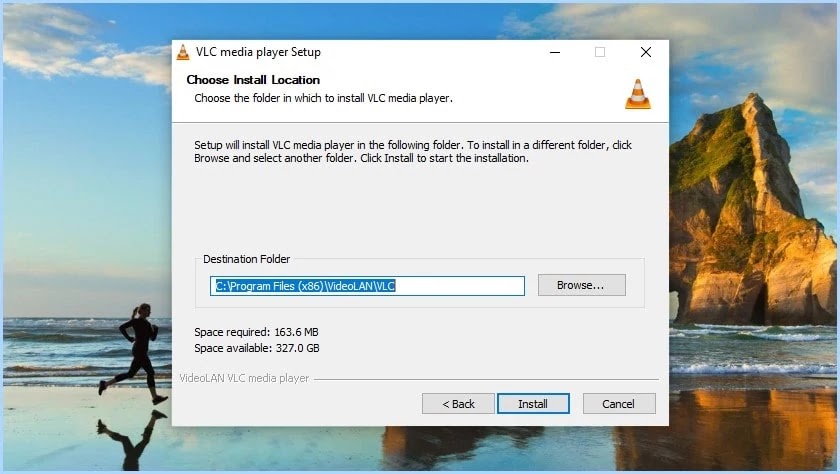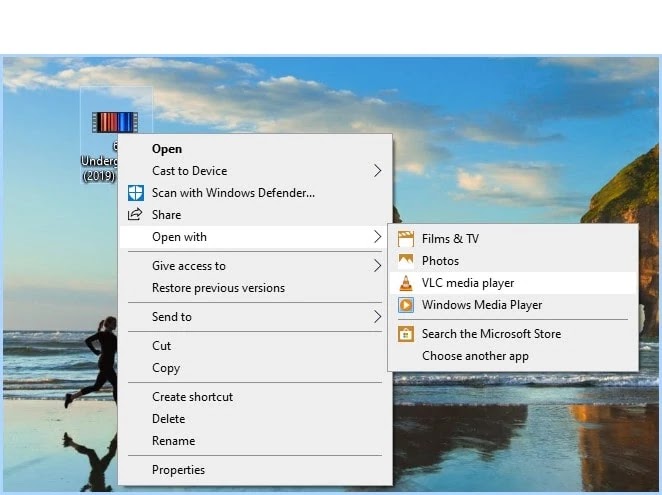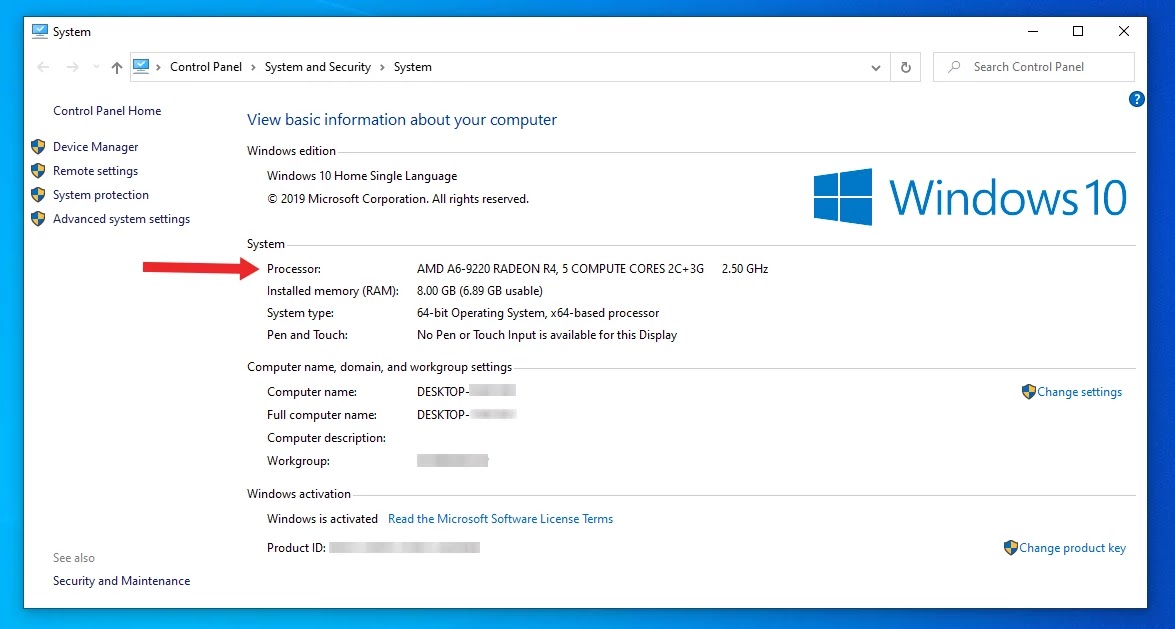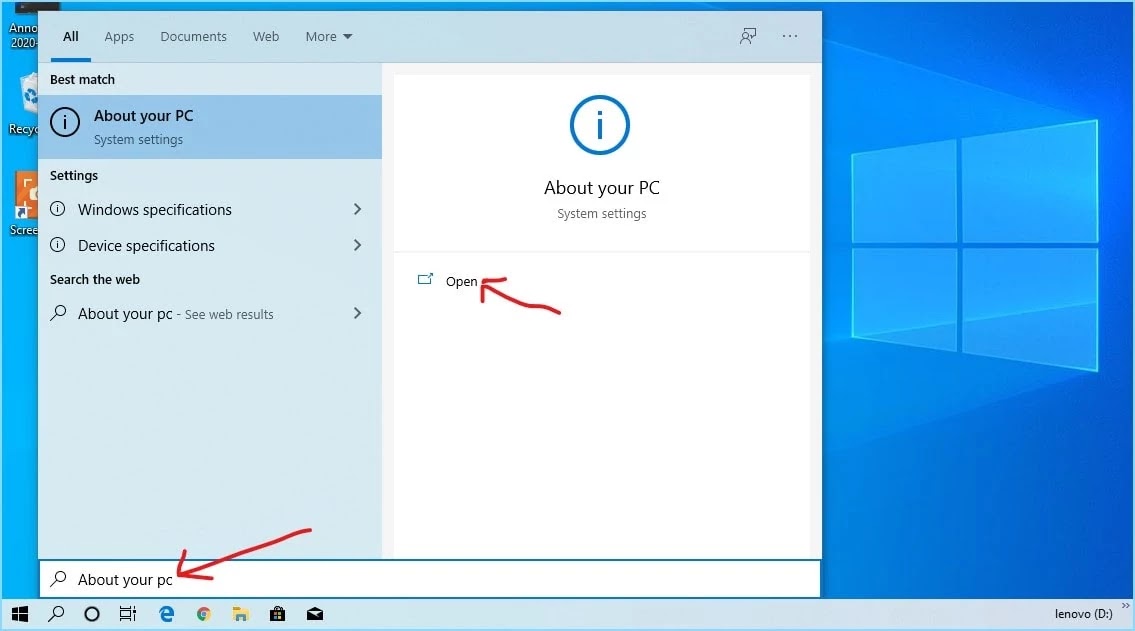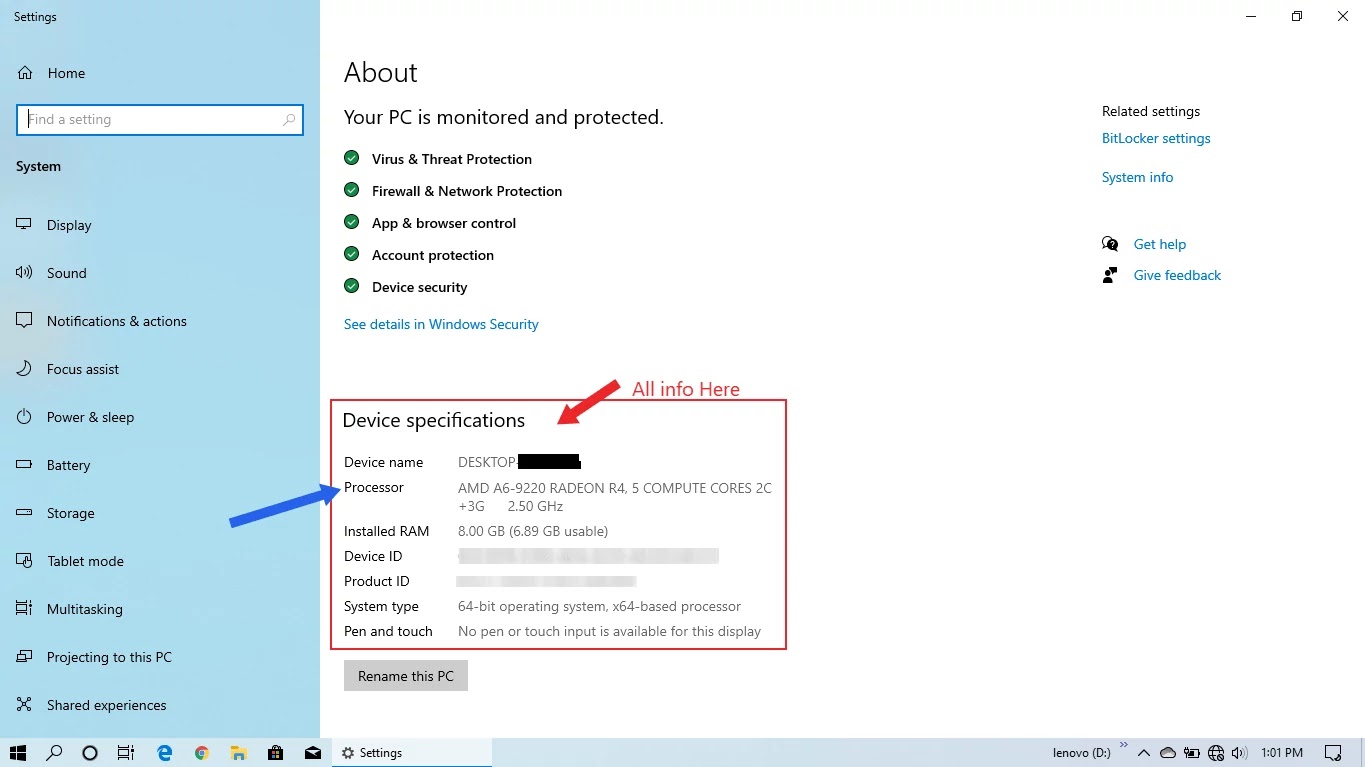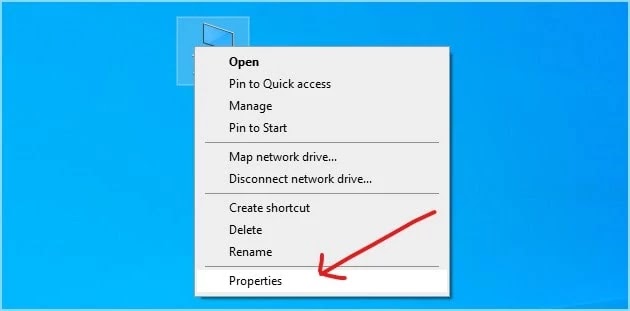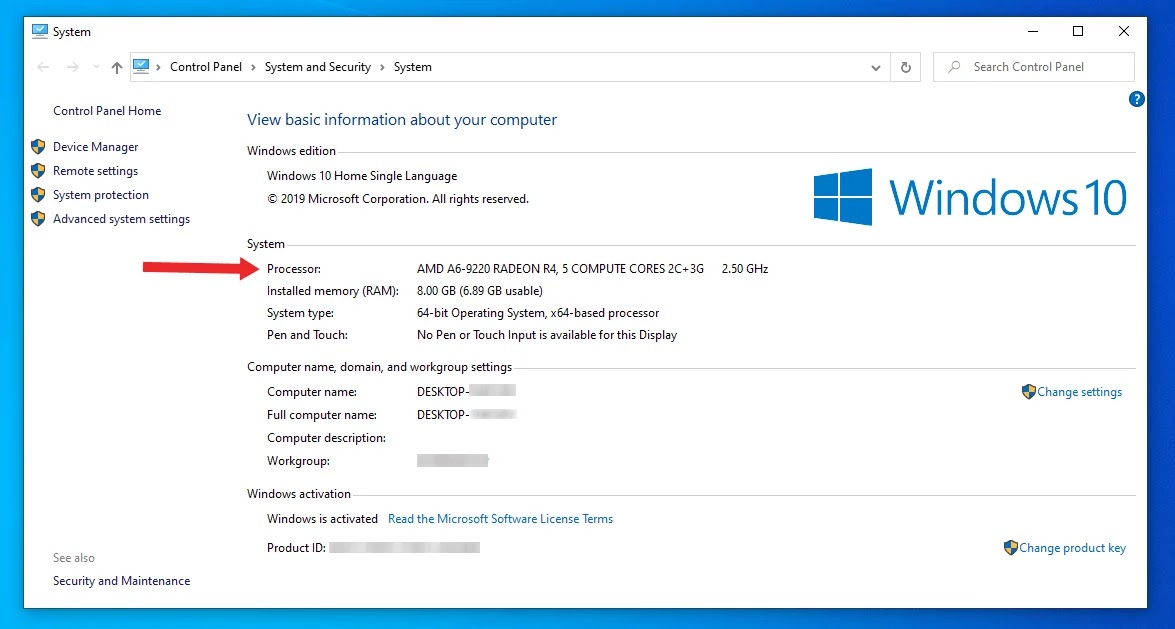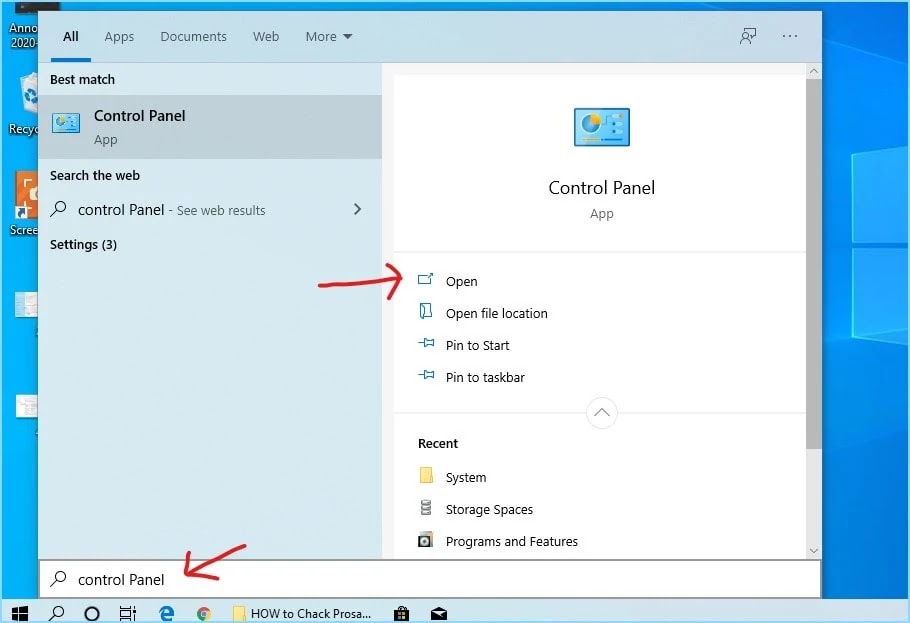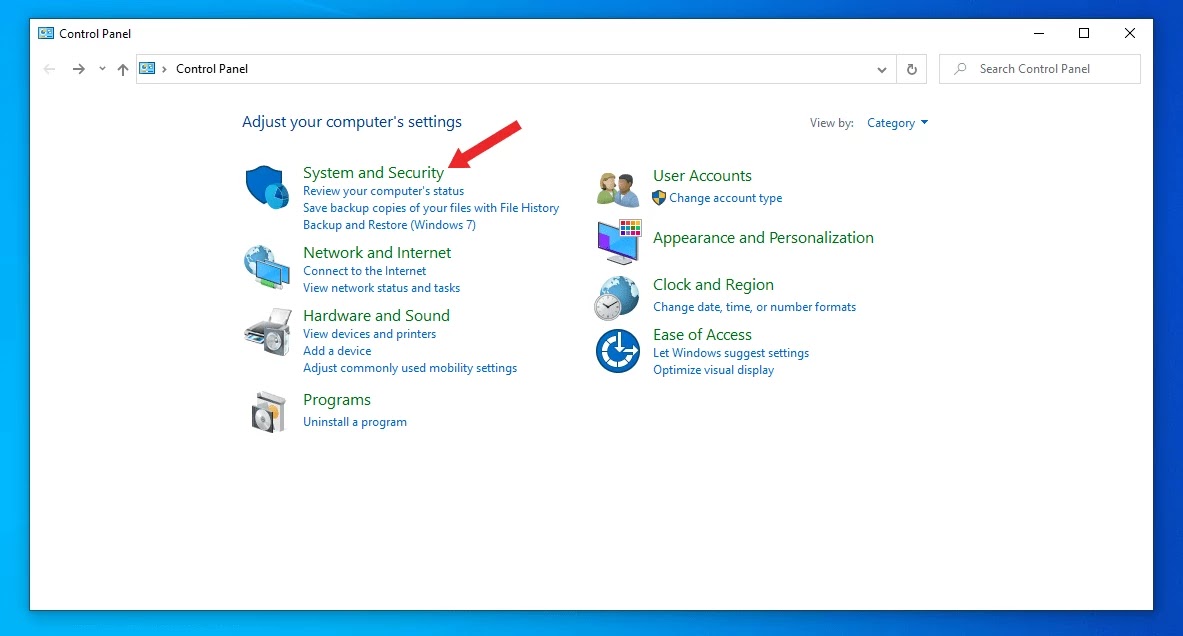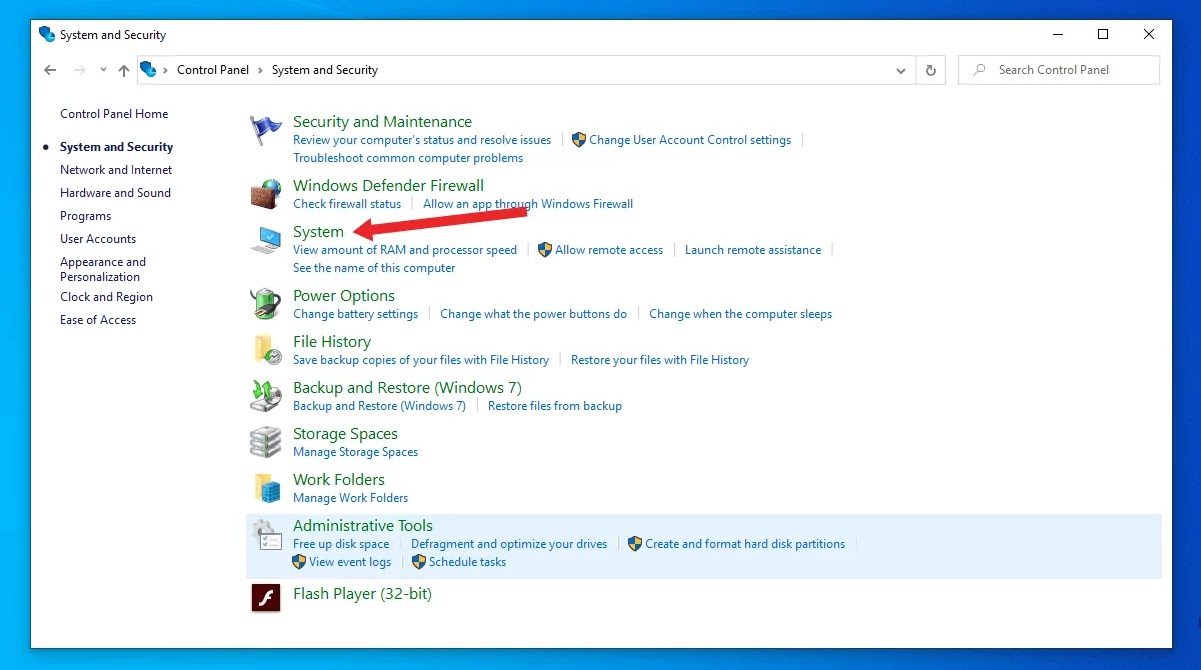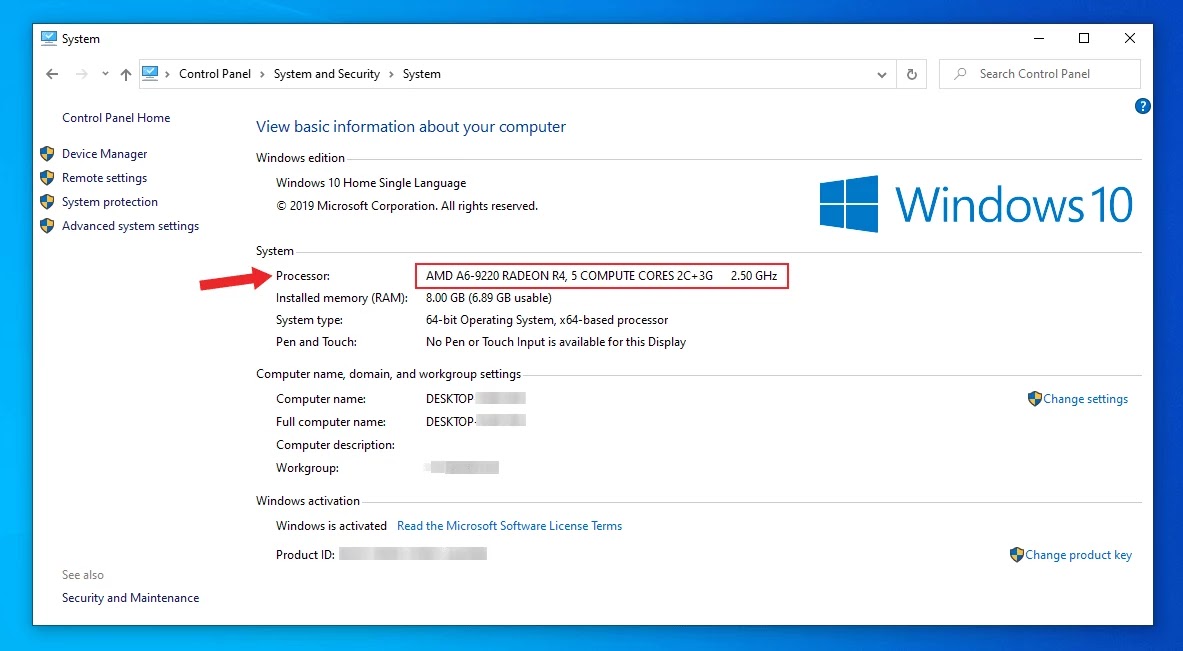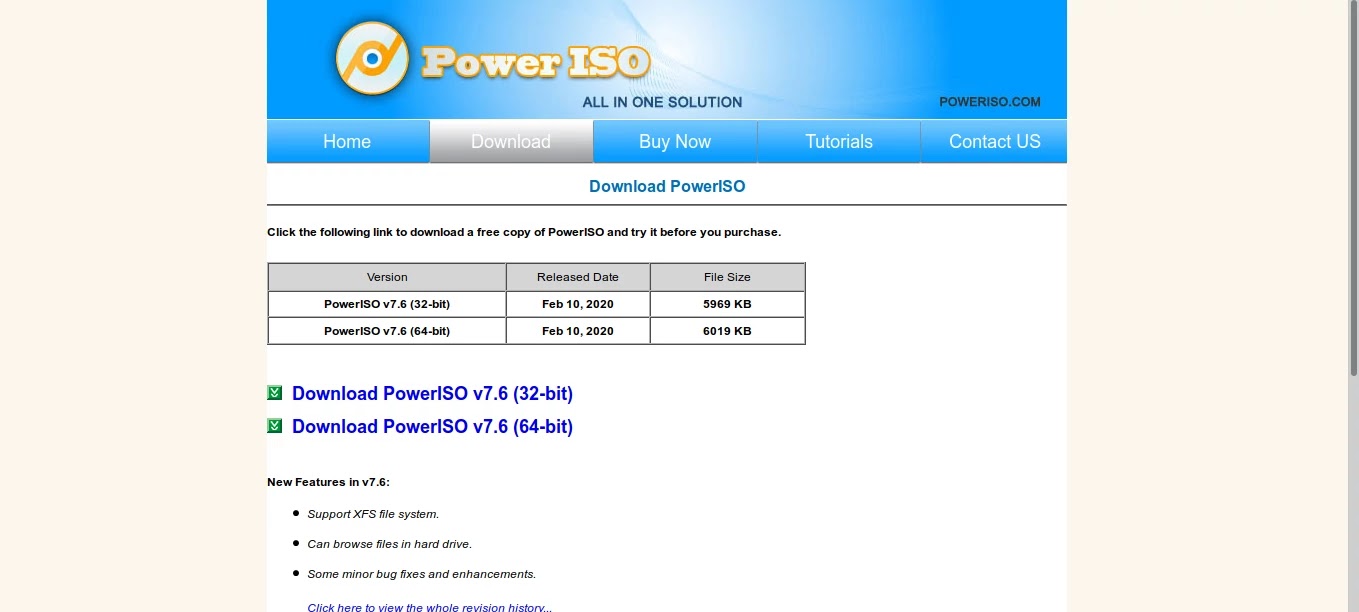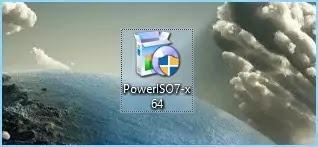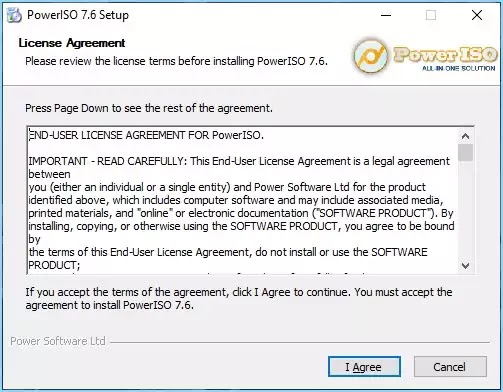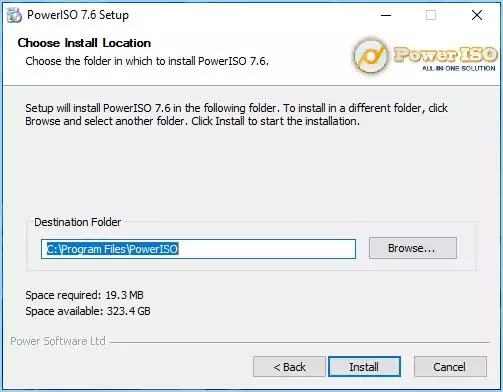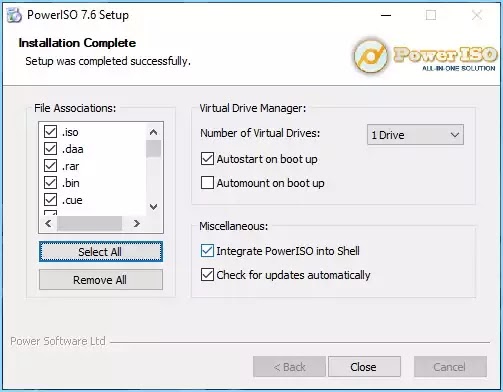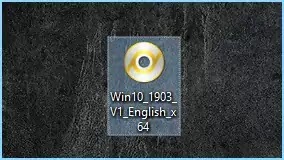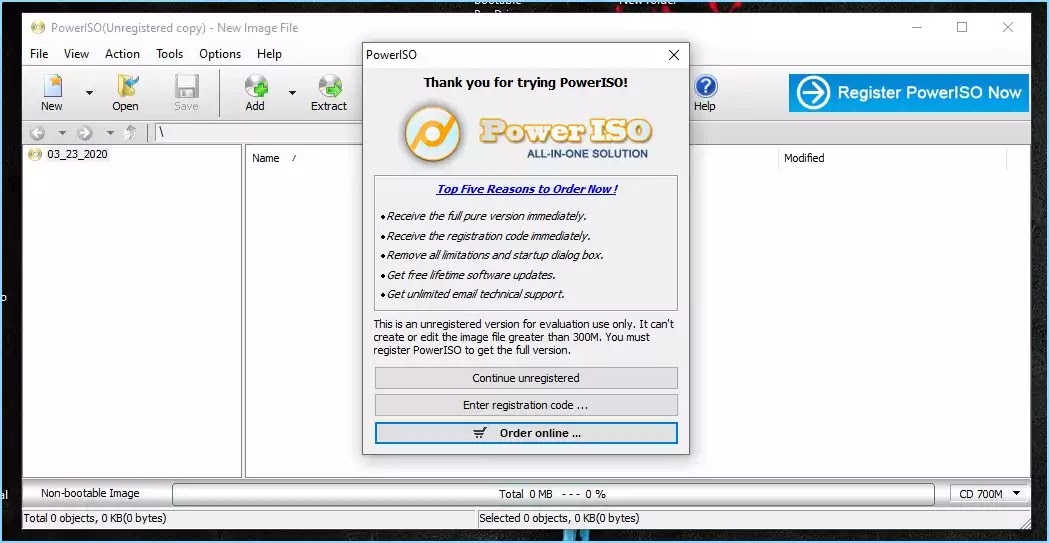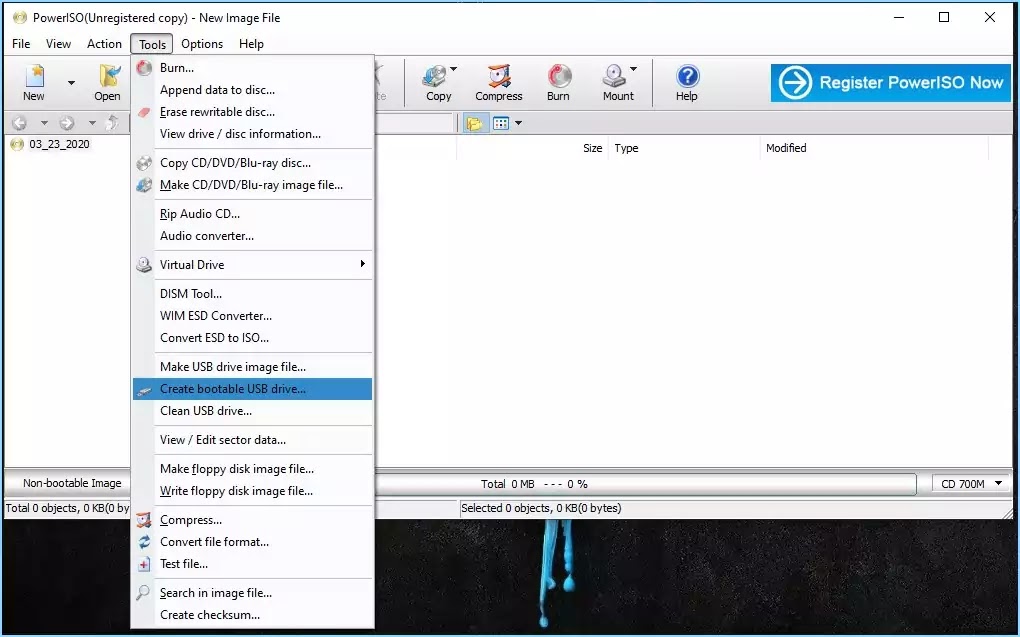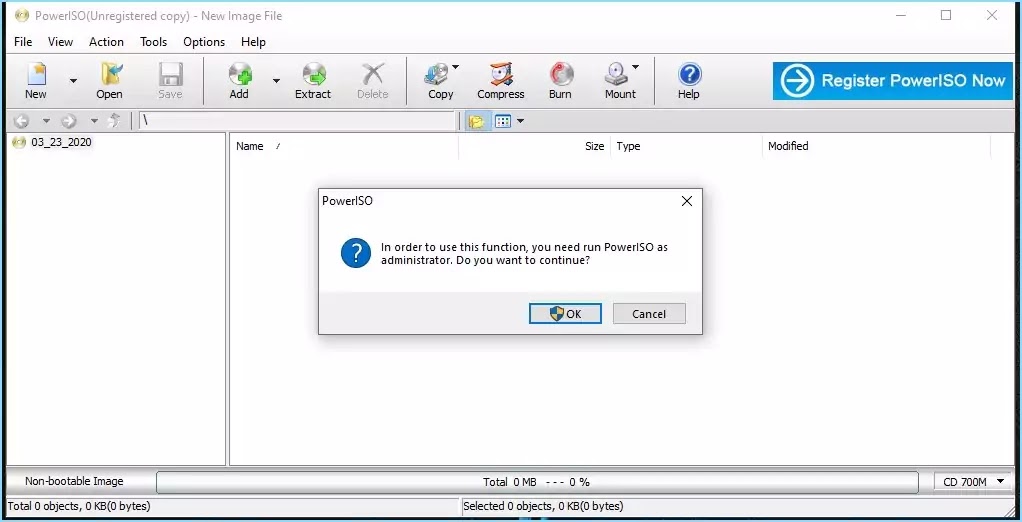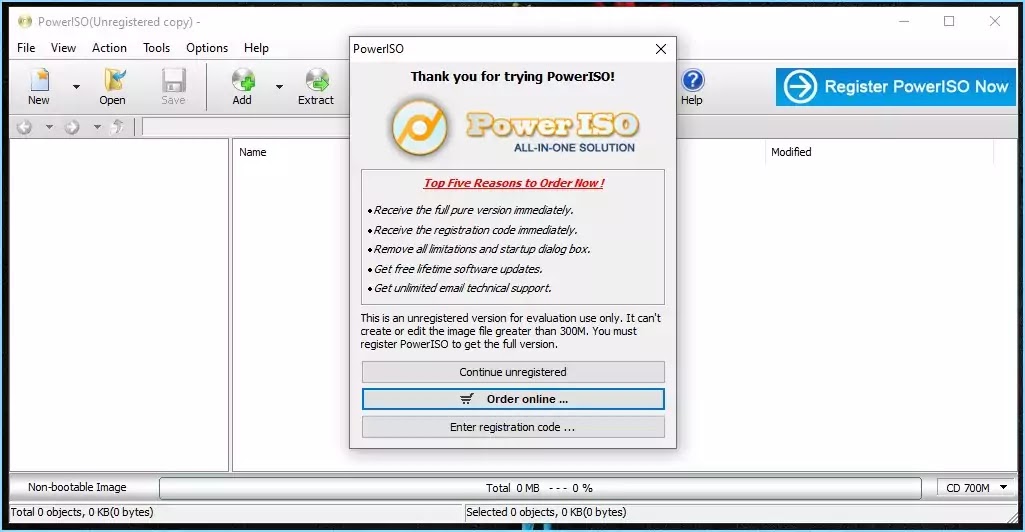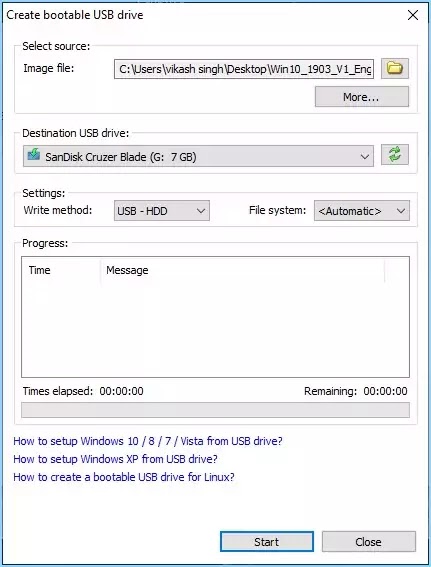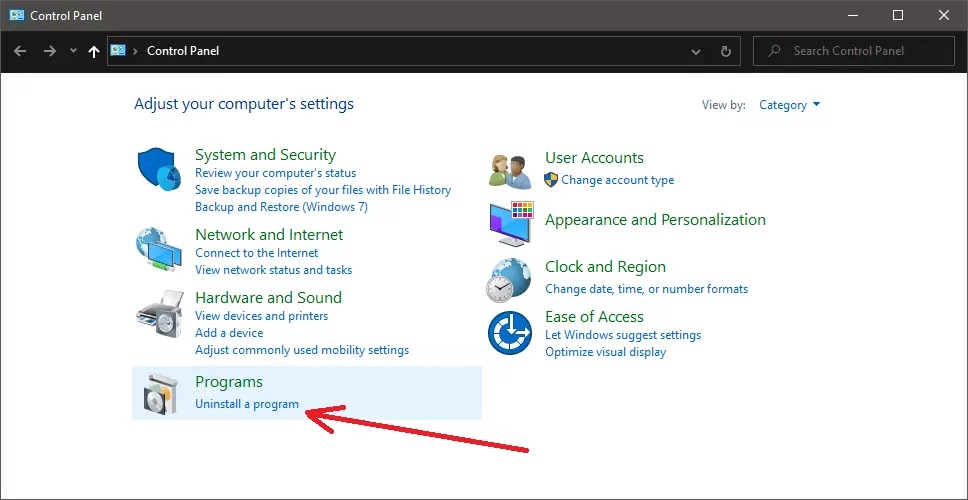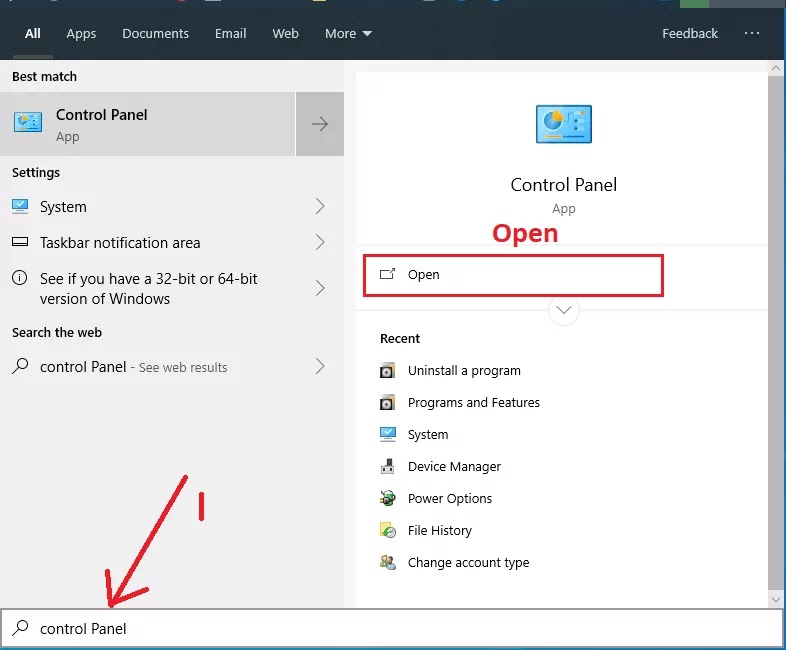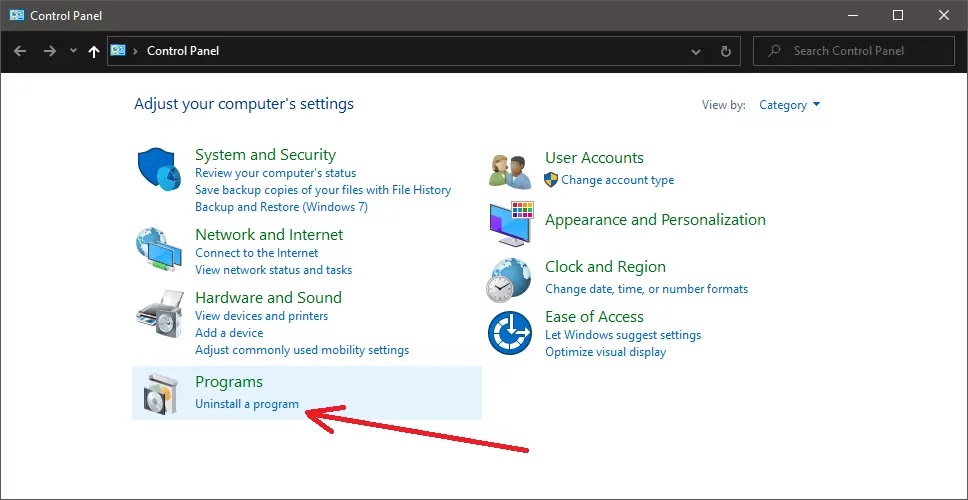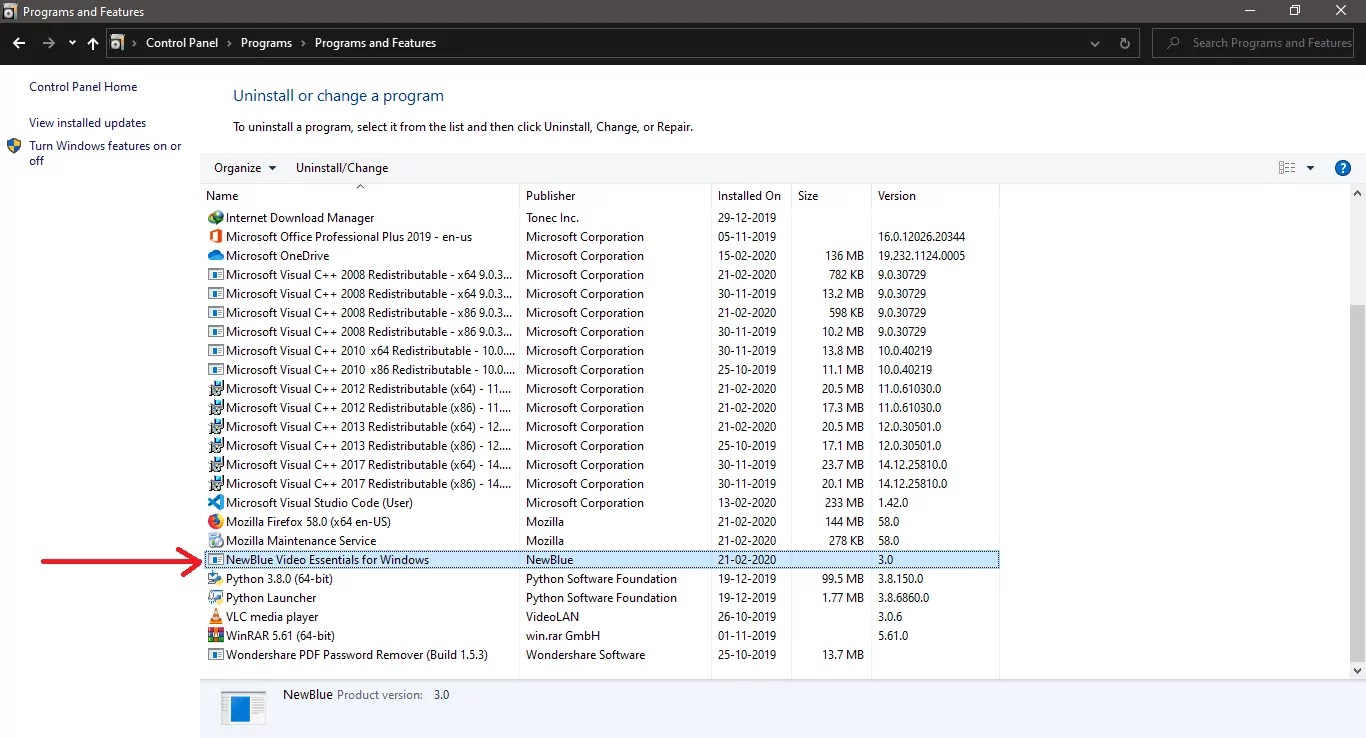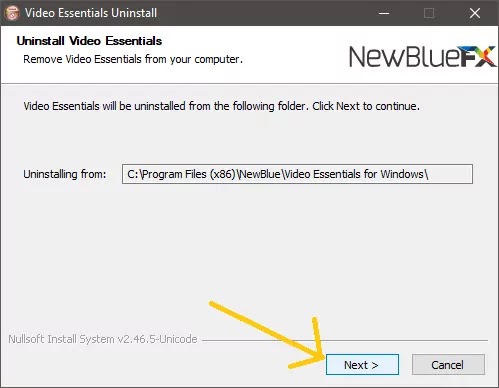How To Install CCleaner On Windows 10
How To Install CCleaner On Windows 10
Introduction
Hey I'm Vikash and you are reading Tashinva Post So today over the topic is what is CCleaner, Where it's use and How to We use it. and How To Install CCleaner On Windows 10You can follow me on Instagram https://www.instagram.com/vk_singh_104/
When you run CCleaner it's collect usefulness data temp files recent files and more browser data we can't use it again So it's Collect all data and detect this with your permission and make your Computer faster and more options are available in paid versions
What Is Ccleaner
CCleaner is a Storage Cleaner Software for Windows. It's available for Windows 32-bit and 64-bits, Mac, Android it's written in the C++ Programing language. Free and paid both of versions are available for Windows. it's available for All Windows 7, 8.1, and 10.CCleaner, developed by Piriform, is a utility used to clean potentially unwanted files and invalid Windows Registry entries from a computer. It is one of the longest-established system cleaners, first launched in 2004. It was originally developed for Microsoft Windows only, but in 2012, a macOS version was released.
How CCleaner Work and His feature
When you run CCleaner it's collect usefulness data temp files recent files and more browser data we can't use it again So it's Collect all data and detect this with your permission and make your Computer faster and more options are available in paid versionsFaster Computer
If your computer running slow? As it gets older it collects unused files and settings which take up hard drive space making it slower and slower. CCleaner cleans up these files and makes it faster instantly.Safer Browsing
Advertisers and websites track your behavior online with cookies that stay on your computer. CCleaner erases your browser search history and cookies so any internet browsing you do stays confidential and your identity remains anonymous.Fewer Errors & Crashes
Over time your registry can become cluttered with errors and broken settings which lead to crashes. CCleaner’s patented registry cleaner clears out this clutter to make your PC more stable.Quicker Startup
Many programs run silently in the background when you start up your computer. CCleaner helps you get to work or play faster by letting you disable unneeded programs.How To Install CCleaner On Windows 10
Now I show you How To Install CCleaner On Windows 10 with images and Step by Step So Let's Go
1. Download CCleaner
First, you need to download CCleaner Software from his official website https://www.ccleaner.com/ccleaner/download CCleaner Software Size is 22 MB on May 2020. If you Don't use it on a high level you recommend download free version and first Use free version and try it.2. Install CCleaner On Windows 10
Before Start Installation you need to Turn off You Internet data (Wi-Fi) because if your internet connect to your PC CCleaner install author Software without your permission so2.1 Right Click on CCleaner.exe (Downloaded file) file and start it Run as administer.
2.2 Click On Install
2.3 Wait same time for installation
2.4 Click on run ccleaner
3. Clean Your Computer by CCleaner
Open CCleaner and open Custom Clean and click on analyze. CCleaner Start analyzing so wait same time for complete full analyzing.After Complete analyzing process click on cleaner
OK we are successfully install and clean our computer by CCleaner with free version.
Short Steps to Install CCleaner on Window 10
- Download CCleaner exe file from ccleaner.com
- After Download CCleaner exe file Turn off Data (Disconnect Wi-Fi)
- Run CCleaner exe file
- Click on Install
- Wait For Installation
- After Complete Installation Run CCleaner
- Go to CCleaner<Custom Clean click on analyze
- After Complete analyzing process click on Run Clearner
5 Way to Speed up you Window PC
Speed up your Window by CCleaner
Again Thank You So Much 😜😝😃
You can follow me on Instagram https://www.instagram.com/vk_singh_104/