HOW TO INSTALL VIRTUALBOX IN WINDOWS 10
I show you How to install Virtualbox in Windows 10. How to install kali Linux in VirtualBox Windows 10. How to install windows 10 using VirtualBox. How to install ubuntu on VirtualBox in Windows 10. How to install ubuntu in windows 10 using VirtualBox. How to install Virtualbox on windows 10 64 bit. Install Linux on Windows 10 Virtualbox
WHAT IS VIRTUALBOX
Oracle VM VirtualBox is a free and open-source hosted hypervisor for x86 virtualization, developed by Oracle Corporation. Created by Innotek, it was acquired by Sun Microsystems in 2008, which was in turn acquired by Oracle in 2010. VirtualBox may be installed on Windows, macOS, Linux, Solaris, and OpenSolaris. Read More
1. Download VirtualBox from https://www.virtualbox.org/
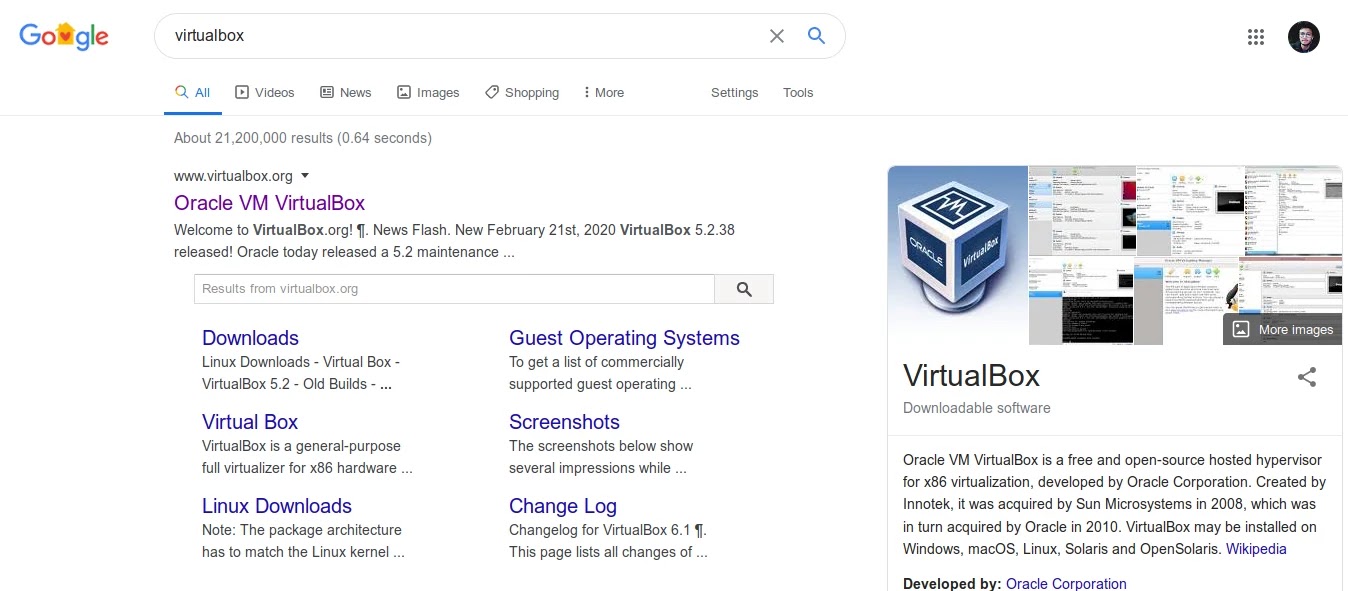
2. Open VirtualBox Downloaded file by Dual Click for Install VirtualBox

3. Click on NEXT

4. First not important Simply Click on next

5. Select All Options and Click on NEXT

6. Click on NEXT

7. Now Click On Install
8. Wait Same time for VirtualBox installation

9. The Installation Start Wait Same time for Complete VirtualBox Installation
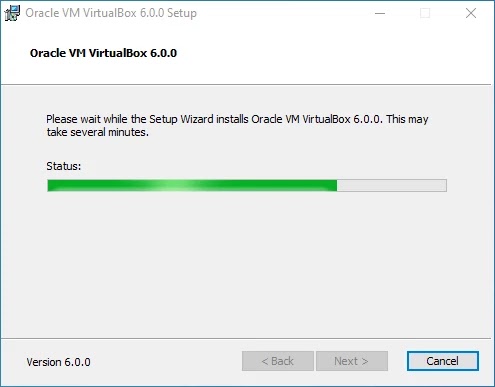
10. Click on Finish After complete the process of VirtualBox Installation
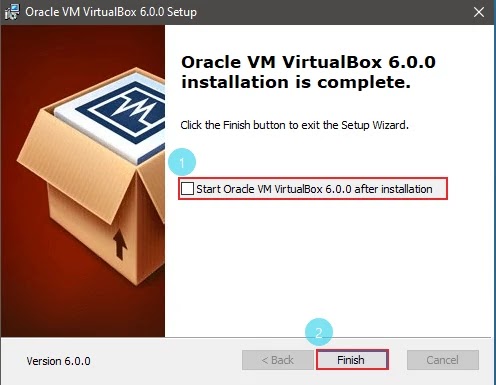
11. Shortcut ICon Automatic Create on Desktop

12. Open Virtualbox by Dual Click on Desktop Shortcut Icon
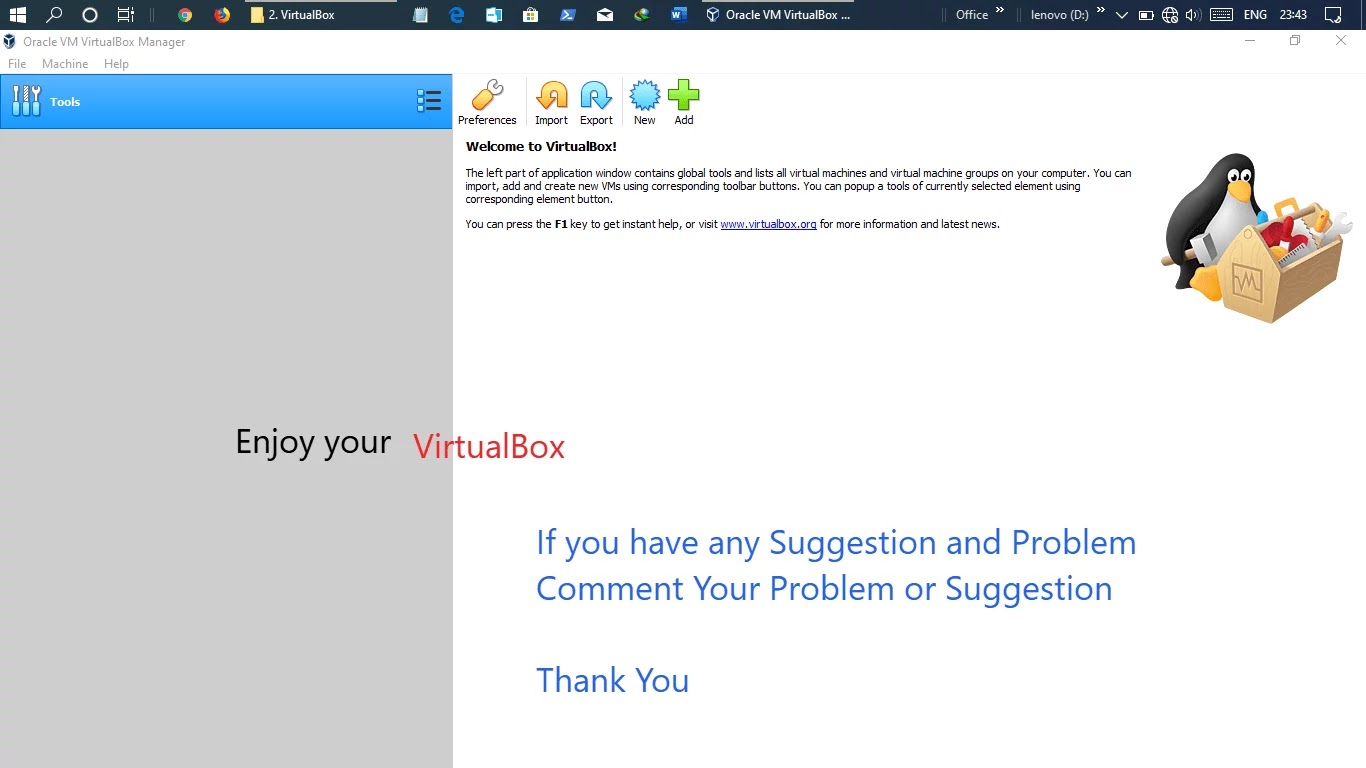
Thank You If you get any problem and issue Please Comment
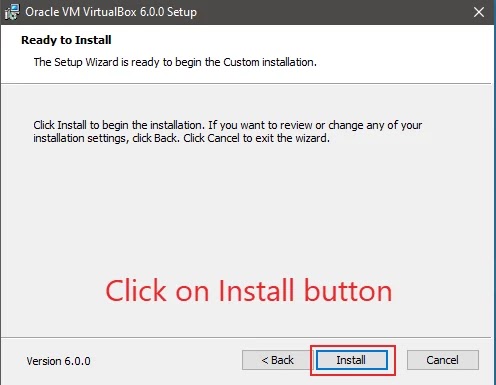
Give Same Suggestion