How To Make A Windows 10 Bootable USB For FREE

Requirements for Create Bootable USB for Windows 10
- Download Windows 10 ISO Image (Click Here)
- Download Rufus (Click here)
- Minimum 8 GB USB
- Internet Connection (Not Compulsory)
About Rufus
Rufus is a free and open-source portable application for Microsoft Windows that can be used to format and create bootable USB flash drives or Live USBs. Read More
Follow those steps for Create Bootable USB by Rufus
1. Download RufusFor Download Rufus Click here and copy on your Windows Desktop it's not compulsory. I'm Saved Rufus on my Desktop.
2. Download Windows 10 ISO Image
Now It's very important for Create bootable USB if you use any method for bootable USB you must need ISO Image so Go to Google and Search "Windows 10 ISO" Open First Opening and Download it.
- Go to Google Search "Windows 10 ISO"
- Open First Result (Click Here)
- Select Edition
- Click on Confirm
- Select Language
- Click on Confirm
- Download 64-bit and 32-bit ISO Image
How to Download Windows 10 ISO Image on Laptop/Computer
How to Chack 32-bit & 64-bit OS
Create Bootable USB by Rufus Step by Step
1. Open Rufus
Simply open Rufus by dual Click and open it
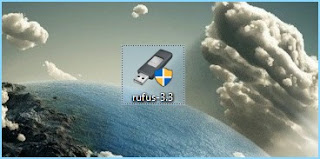
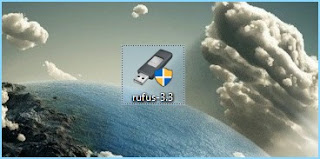
2. Browse USB & ISO Image
- Select USB (Devices)
- Browse Windows ISO Image
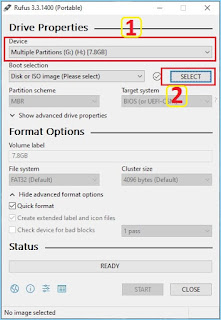
3. Give Permission
After click on Start same new windows open simply click on ok to all
 |
| Click On OK |
 |
| Click on Ok |
4. Wait 10-15 minute
In my case, it takes 12 minutes 10 seconds. So simply wait the same time for the finishing process. After finish, process click on CLOSE
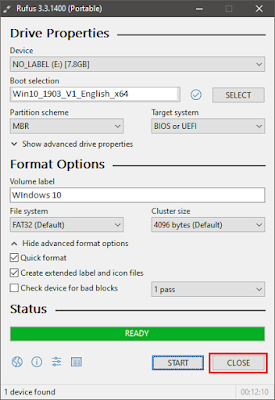
Give Same Suggestion