How to change desktop background image in Windows 10
In this tutorial, I will show you 3 type of change windows 10 Background All type and method is very essay just like In Windows 10 has 3 Type to set Background 😉😉
- We set a picture in Background
- We set a folder it change the background automatically
- We set Color in Background in Windows 10
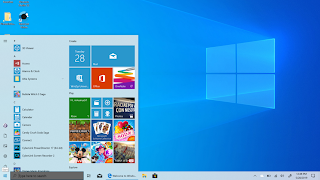
1. Set Picture in background
Simply Right Click on Picture and select "Set as Desktop Background". It's a very simple way to change the background 👇👇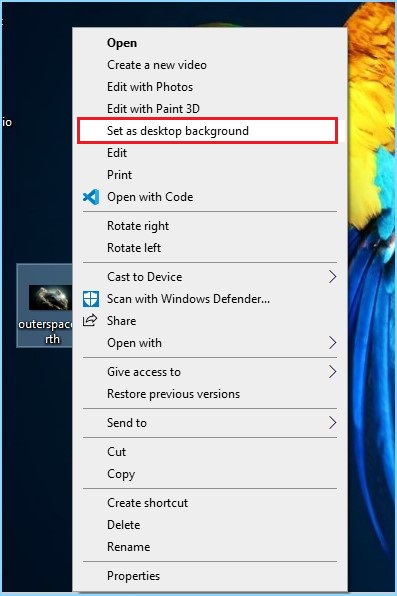
2. Change the background automatically
In this way, the background is the automatic change So what we do is create a folder and set it on the theme and set change time.1. Create Folder
Simple Create a folder and copy the same picture and wallpaper in folder create it anywhere. where you like. just like I'm Crete a folder on Desktop and Copy same Images and give "wallpaper" name to the folder 👍👍
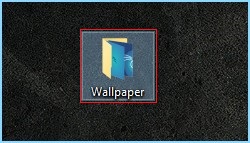
2. Open background Setting
So Simply press [Window##winsows##] + [S] and Search Background and open the first option
The second method for open background Setting go Desktop and Right-click and select Personalize the background Setting open 👇👇

3. Select the Same Setting
- Select Slideshow
- Browse the Folder
- Select Time for Change picture

Ok all process is completed
if you want to change the background before time
- Go to Desktop
- Right-Click
- Click on Next Desktop background

3. Set Color in Background
If you want to set Color in the background it's very simple to set the color in the background- Go to Desktop
- Right Click
- Select Personalize

Conclusion 😉😉
So we are successfully 👍👍👌👌👌
So in this, we are learning how to change Desktop background on windows 10 this method is used on all windows We learn three methods and three-way for the set background. 😆😅😙😜
If you search how to change the background it means you don't have any knowledge about windows 10 we are created full are free course on windows 10 we upload it by the same article if you want to read Click Here 😆😅😙😜
Thank You I hope you like this If you have any Question and Suggestion Please Comment
💗 Love💖 You 💖 All 💟 😉Thank 😉You 😆
Yrr koi to comment kr do😎😎🤣🤣
ReplyDelete