How to Make Bootable USB With Power ISO

Introduction
In this tutorial, we are learning How to Make Bootable USB With Power ISO. Today we are making Windows 10 Bootable USB with Powe ISO.Power ISO is a disk image utility that can open, burn, create, edit, compress, encrypt, mount and extract ISO files.
Requirements for Make Bootable USB
- Computer or Laptop
- Installed Power ISO
- Downloaded OS ISO Image
- 8GB USB/Pendrive (min. 4GB)
Steps to make Bootable USB by Power ISO
- First Download Power ISO
- Install Power ISO
- Second Download ISO Image (Windows 10)
- Thread Make BooWin. 10 Bootable USB
Download Power ISO
1. Now First we need to download Power ISO. So
- Open your Browser
- Open "Google"
- Search "Power ISO" (Click here)
- Open First One
- Download Power ISO
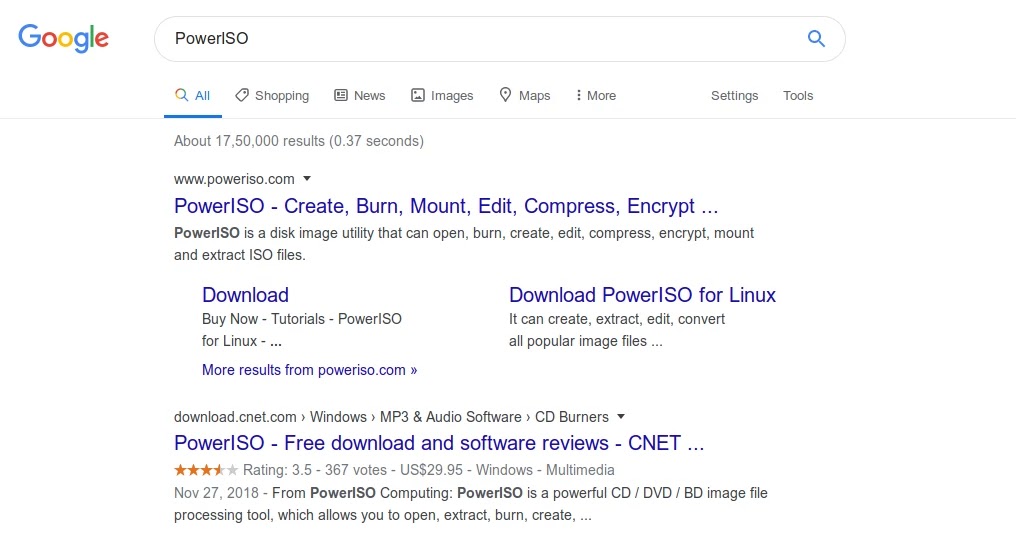
Install Power ISO on you pc
After Download Power ISO Simple Open download file by dual click. I'm Save Power ISO file on my desktop now simply I'm Open it by dual Click.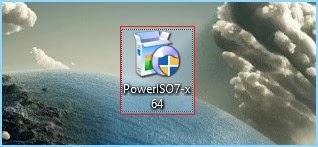
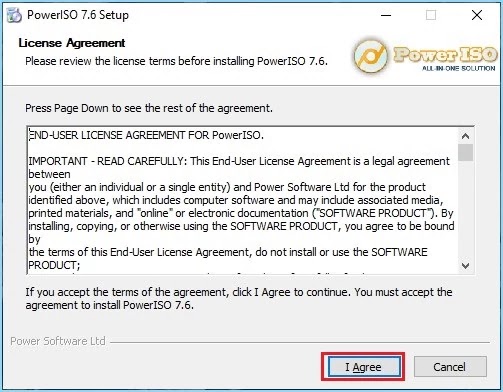
- Choose install Location (set default)
- Click on Install

After complete process Click on Next Button

- Select all Associations
- Click on Close

Download ISO Image (Windows 10)
Now for creating a Bootable USB, you need an ISO Image. I want to make windows 10 Bootable USB. So I need Windows 10 ISO Images.Simply search on google you Operating System name with Download just like I want to Download Windows 10 so I visit on Google and search "Download Windows 10 ISO Images" And searched than download Windows 10 ISO Image.
Windows 10 ISO Image size is 4.79 GB So I need 8 Gb USB
And I copy Windows ISO Images on Desktop

Make Windows 10 Bootable USB With Power ISO
So we are properly ready to make bootable USB we Installed Power ISO and Download Operating System ISO Image.
So Follow this all steps for make bootable USB
1. Open Power ISO
Now open Power ISO and it's asking you to buy it and for entering Product Key simply Wait 5 Second and click on "Continue unregistered"

2. USB drive
- Click on Tools
- Click on Create bootable USB drive...


4. Wait 5 Second and click on "Continue unregistered"
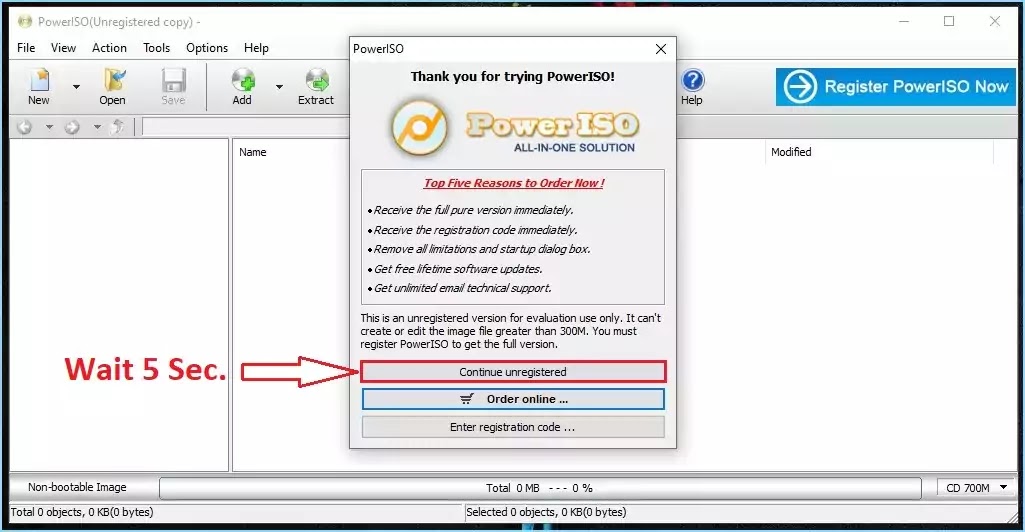
5. Select USB and browse OS ISO Image
Now one new popup window is opened- Browse ISO Image (I'm Browsed win. 10 ISO Images)
- Select USB (min. 8GB)
- Click on Start
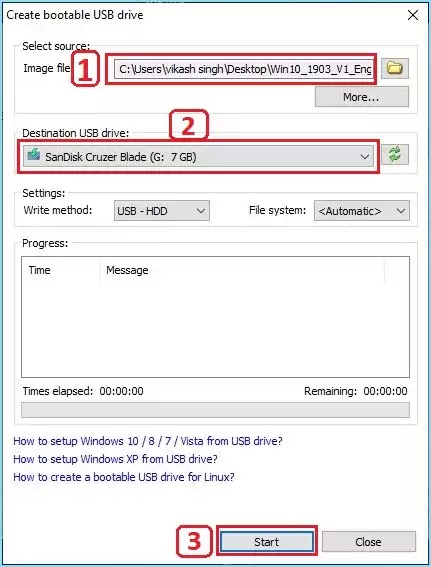

Conclusion
So now we are made Bootable USB with Power ISO. If you get any problem and question please comment and give suggestions for improving y self and I will do better in the next post.According to me if you want the only Create Bootable Pendrive I recommend you use Rufus Software. It's very essay and very Small size only 4 MB and it does not take more space and storage.
Rufus is a free and open-source portable application for Microsoft Windows that can be used to format and create bootable USB flash drives or Live USBs
If you Don't know how to use Rufus click here.
Don't Miss
What is Bootable PendriveHow to Create Bootable Pendrive by Rufus (2020)
Give Same Suggestion