How To Delete Partition In Windows 10
It's very essay to Delete Partition In Windows 10. Many times we are creating a new Disk Partition on Windows and when We purchase New laptop and Computer Already Created New Disk Partition Just like I'm Purchased a Lenovo laptop it has already a Disk Partitions by Lenovo Name. So! How To Delete Partition In Windows 10. This method is useful for all windows. In this article, we will see How to delete partition in Windows 10 very easily, without using any 3rd party software.
So we are Delete Partition in Windows 10 with Disk management

- [message]
- TOP WARRING 👻👻
- If you Remove and delete Disk Partition from windows ##windows## you should copy all data from Disk because when you delete the Disk partition many be you lose all data So! Please Copy date before removing PARTITION
- First Method For Open Disk Managemen
- Press Win. + R
- Type "diskmgmt.msc"
- Click on "Ok"
- Second Method
- Press Win + S
- Search "Create and format hard disk partitions"
- Open First Result
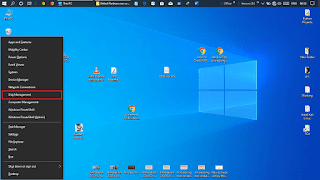
2. Right Click on Disk Partition And Select "Delete Volume"

3. Click On "Yes" for Delete Disk Partition.

4. One Black Disk Start to showing you

5. Right Click on Any Disk Partition and Select "Extend Volume"

6. Now Three Popup Windows Opened (one by one)
Click One Next

Again Click on Next

Click on Finish
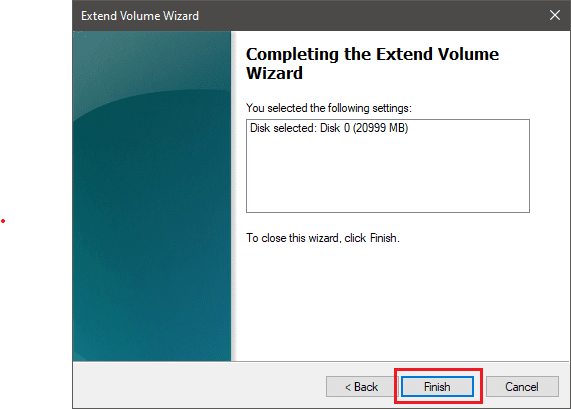
So! We are deleted Partition in windows.
Conclusion
So! We delete Partition In Windows 10 without using any third-party software.If you have any questions and you have any suggestions for my blog, Post, language, and auther Please Comment.
You want any Article on any topic simply Comment With #TOPICNAME
Give Same Suggestion