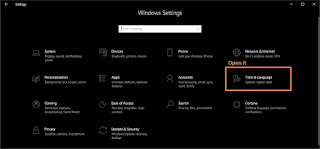
How to change Time and Time Zone on Windows
Intro
Today we are learning how to change Time and Time Zone on Windows 10 the same method is applicable on all windows OS. The Second Method is 100% work on each window Operating System so if First Method does not work on your pc then try the second method
First Method
Change Time and Time Zone on Windows 10
In this method simply open your windows 10 setting by[##windows## + C] and Click on "Time & Language Open it |
| Open Windows 10 Setting |
- Now turn off [Set time automatically]
- And turn off [Set time zone automatically]
- And Click on [Change]
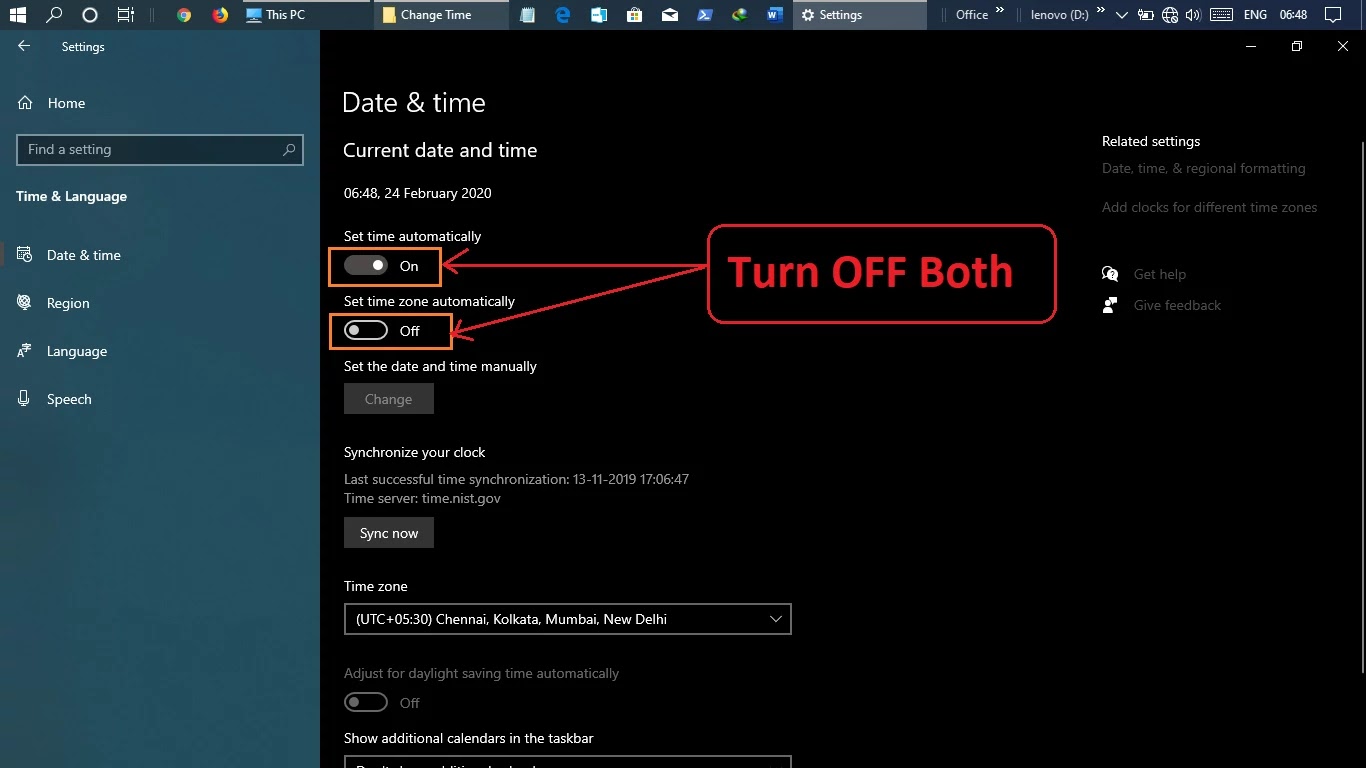
or
 |
| Follow steps in pictur |
Now, this new window opens to look like it. So simply change your Time and Date. and click on Change
 |
| Set your Time and Date |
Change Time Zone
If you want to change your time zone "Go to Setting" [##setting##] and Click on "Tiem & Language"Now-Again turn off "Set time zone automatically
Now change your time zone according to tour location
What is my time Zone
If you don't know what is your time zone simply go to Google and search "What is my Tiem Zone" The google automatically tell you your time zoneGo to google and search your country name with the time zone. Just like I'm living in India and I don't know what is my Time zone. So I need to visit on Google and search "Tiem Zone of India" The Google ask you and display your Country time Zone
Second Method
Change Time Zone By Control Panel
Simply Open Control Panel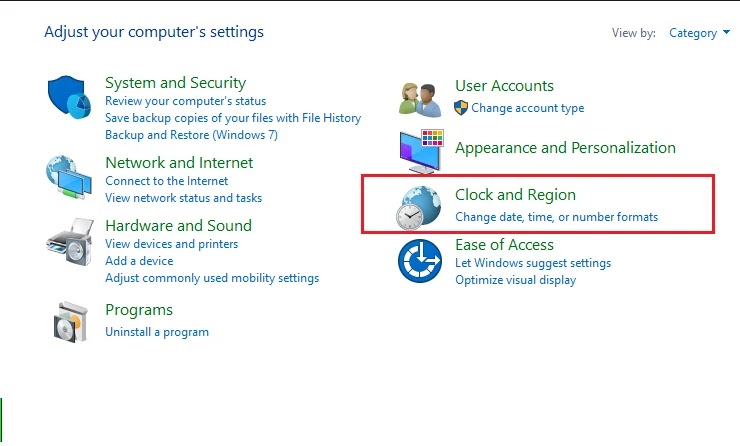
 |
| Open anyone from First Line |
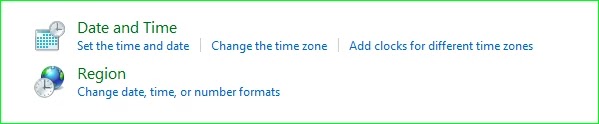
This new window open and change your time and time zone
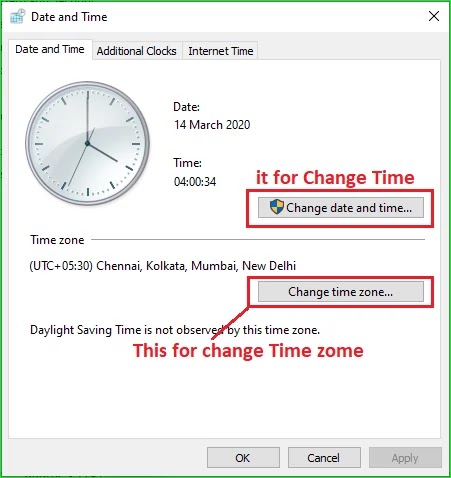
If You click on [Change date and time] It looks like it. Change your Time [##watch##] and Date [##calendar##] and click on
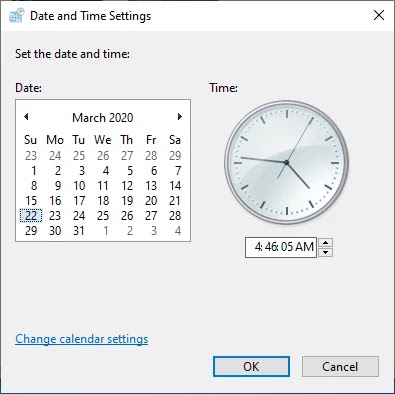
And If you click on [Change Time Zone] looks like it. set your time zone just like my time Zone is [+5:30] and click on [OK]
Conclusion
So we are done and change time and Time Zone on Windows 10 the same method are applicable for all windows (10/8.1/8/7). And if you hope you like this article and this article solved your problem.If you face any problem share your problem by doing comment and if you have any suggestions and Question Comment
Thank You So Much, Ji
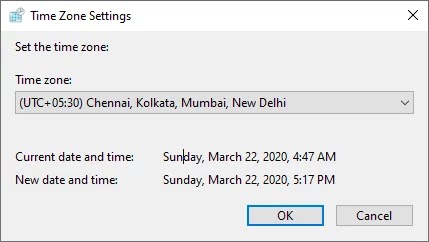
Give Same Suggestion